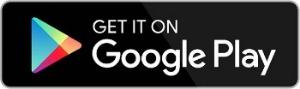Introducing the new Digital Banking Suite available through Online & Mobile Banking
We’re excited to introduce a refreshed and enhanced banking experience—designed with you in mind. Our goal is to deliver top-tier service and tools that make managing your finances easier, faster, and more convenient.
Getting Started Is Simple:
Click the Enroll Now button below:
Enter SSN, EIN, or ITIN on file with DOCFCU
Enter your Member Number
Enter Email and Phone Number on file with DOCFCU
Select Next to confirm your details and accept the user agreements
That’s it—you’re in!
Important Reminder:
When entering your account number, please use your Member Number instead of your full MICR number.
Example:
Full MICR Number: 100000123456
Member Number: 1234567
Please use just the Member Number to avoid any issues during enrollment
Guides
Videos
Self-Enrollment
Dashboard Overview
Account Recovery
Frequently Asked Questions
Online Banking
Members who were previously enrolled in online banking will have to re-enroll in the Digital Banking Suite as a new user.
You can access the new Digital Banking Suite through your desktop, laptop, mobile phone, or any other device that can access the internet. To start click Enroll at the top of our website or download the app via your phones app store.
Yes, go to your Apple or Android app store and search, “DOCFCU” to find and download the new app.
No, your e‑statement settings will carry over automatically..
Yes. All current transactions will transfer to the new system.
This error is present during the log in process and typically means that your account information does not match our records. Please contact us via phone to confirm we have the correct phone number and email address on record.
Frequently Asked Questions
Bill Pay
You’ll enjoy a fresh look with easier navigation, an improved calendar to see all upcoming payments, and options to organize your billers into groups. Plus, the platform is mobile-friendly, so you can manage your bills on any device, anytime.
Yes, the new platform organizes bill pay tasks into dedicated sections for easier access. For example, you’ll have separate areas for paying bills, viewing payment history, and even sending person-to-person (P2P) payments. And don’t worry – we’ll provide helpful guides to make it easy to get started.
All of your existing payee and payment information will transfer to the upgraded bill pay with the exception of a couple items below:
- Person to person type payees and payments will need to be re-added/re-scheduled.
- Ebills will need to be re-established.
- Some payees will need to be updated by you after the conversion due to incomplete or outdated information. These payees will be flagged in your bill pay so you can easily identify and update as needed. It’s important to note that payments cannot be processed to these payees until they have been updated.
In the upgraded bill pay, payments are scheduled based on the Deliver date (the date the payment is estimated to be delivered).
- Electronic payments are debited on the send date (the day the payment is sent out). If funds are not available when the payment attempts to process, the payment will not be sent and the status will be updated accordingly. You must reschedule the payment for it to be sent again.
- Check payments are drawn off your account and do not debit until the check is cashed by the payee. If funds are not available when the check is cashed, it may be returned.
Your payment history and scheduled payments are now in one place: the Activity page. You can easily toggle between viewing past payments and checking what’s scheduled.
You’ll find all your scheduled payments on the Activity page, where you can switch between your upcoming payments and payment history.
On the Pay Bills page, look under your biller’s name to see if they’re paid by check or electronically. This will be clearly listed so you always know how your payments are being processed.
We're Here to Help!
Having trouble with the Digital Banking Suite? Call our dedicated support line at (800) 837-2645.